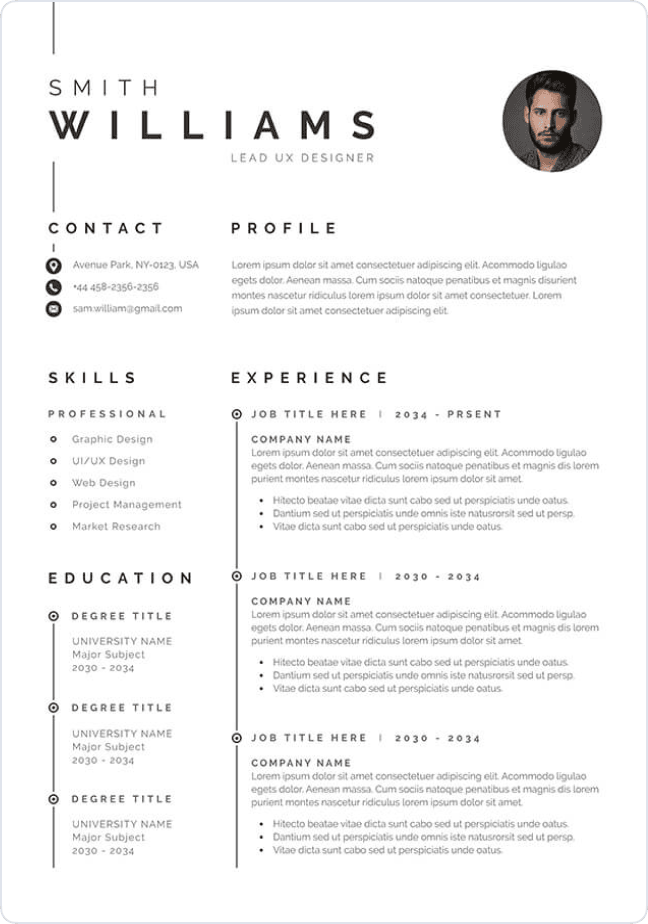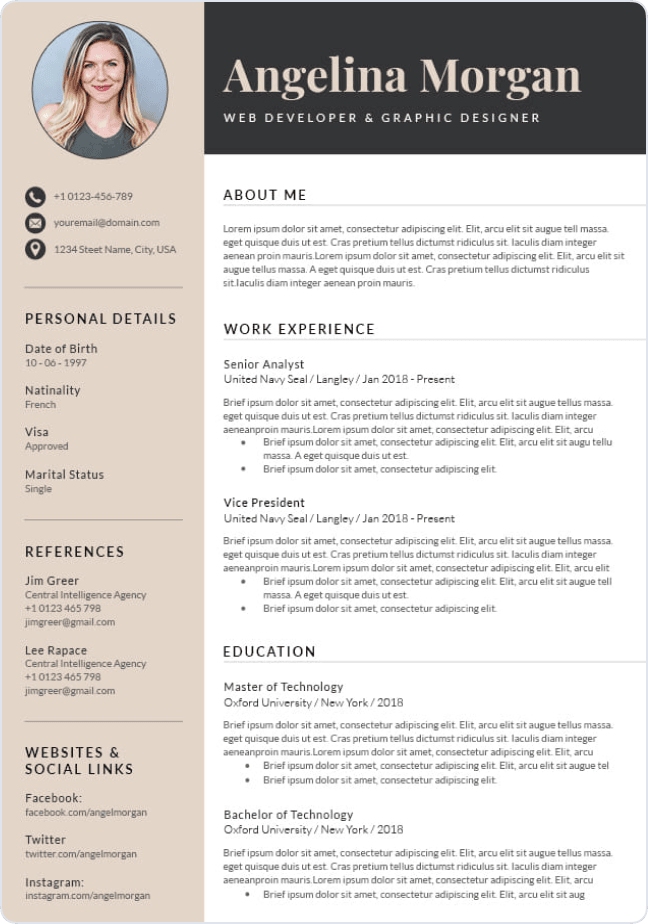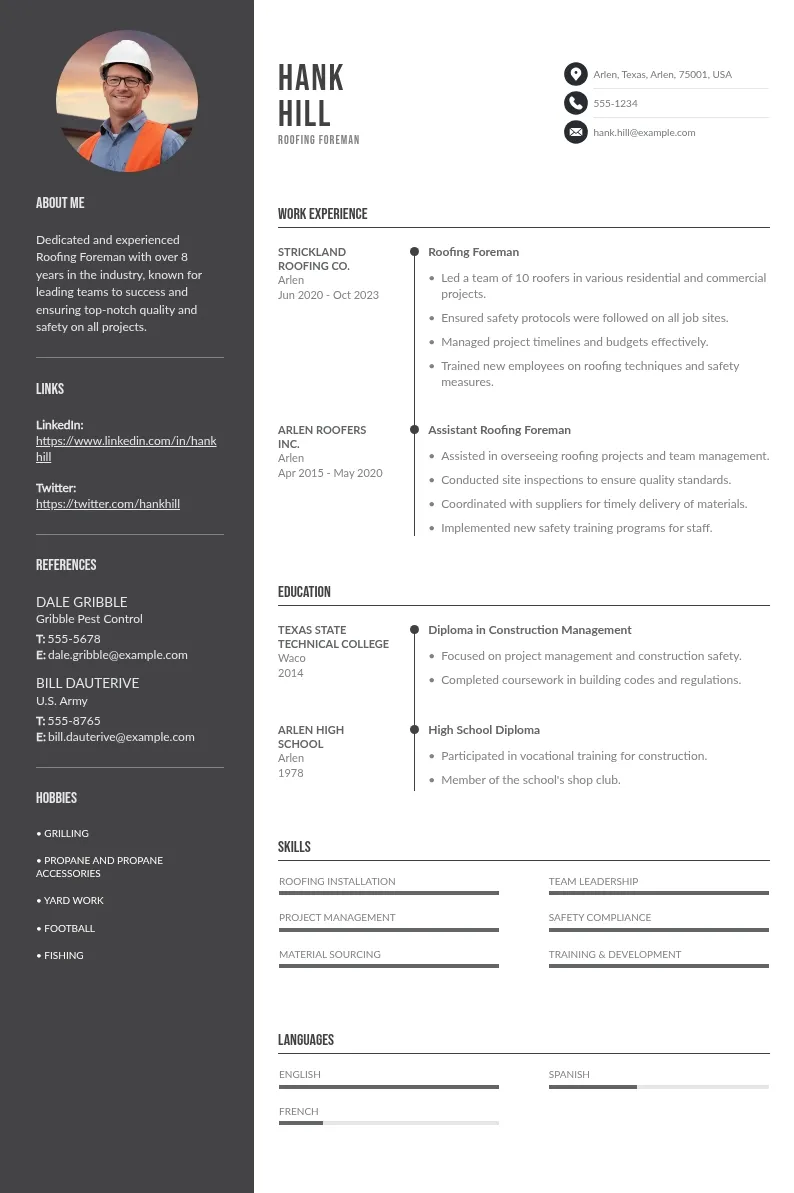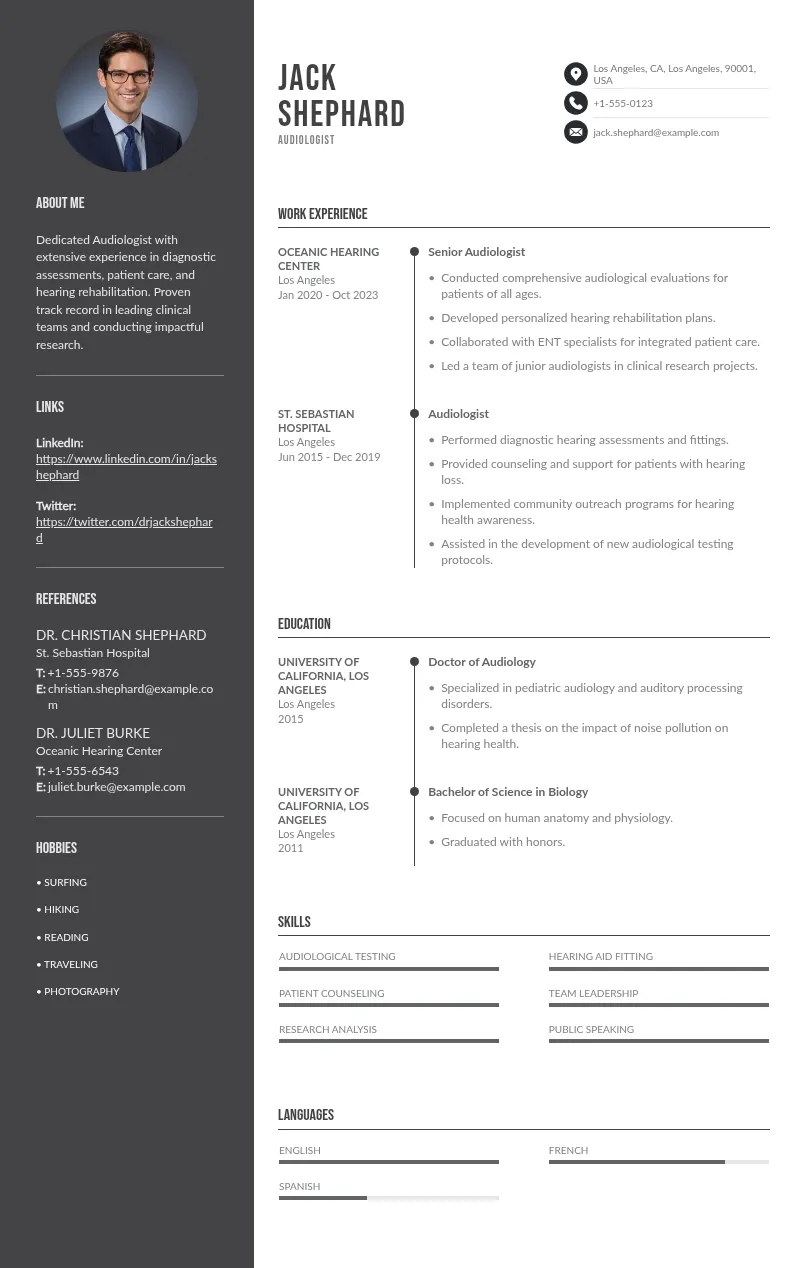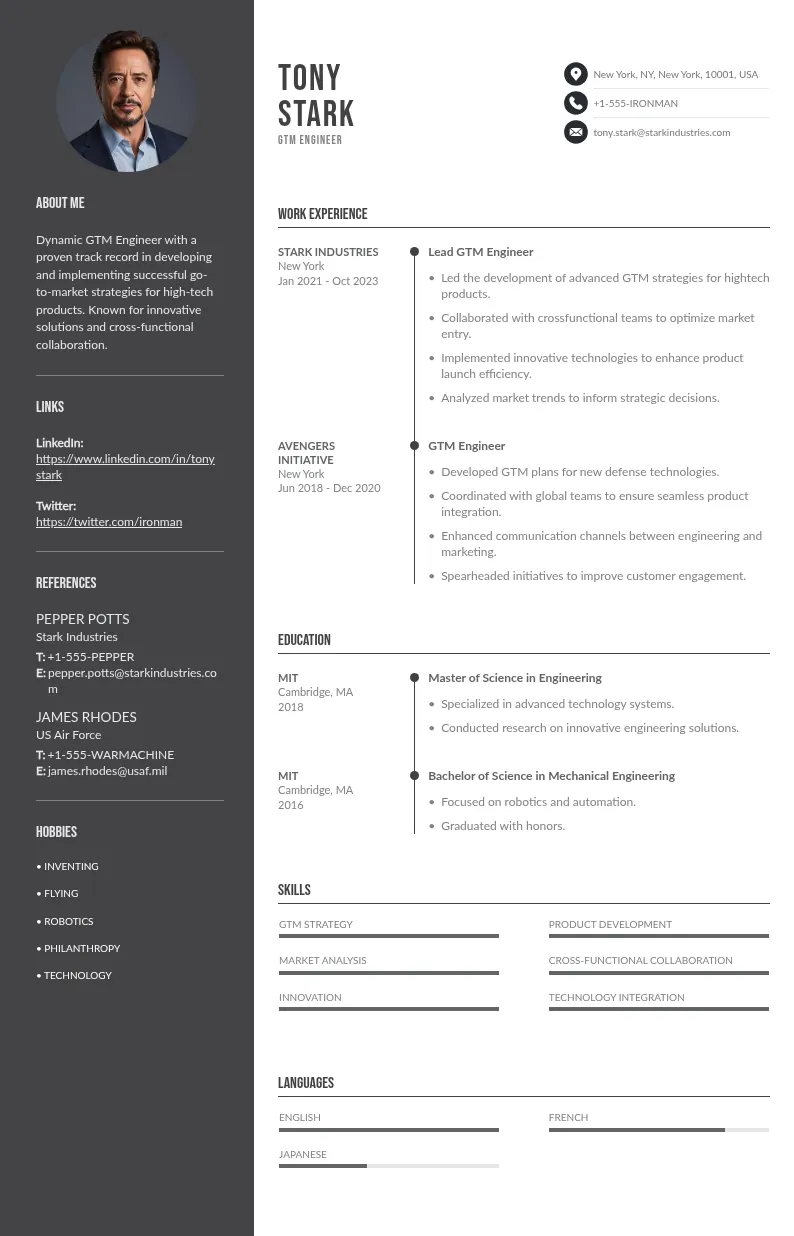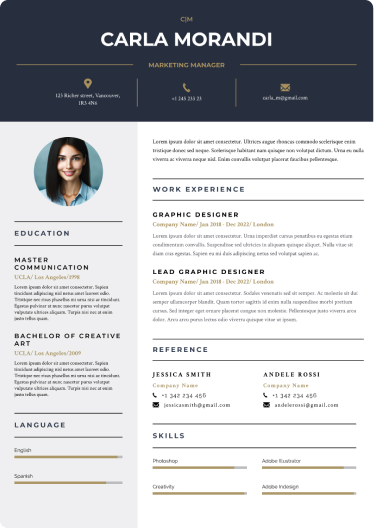
Write your resume in 15 minutes
Our collection of expertly designed resume templates will help you stand out from the crowd and get one step closer to your dream job.

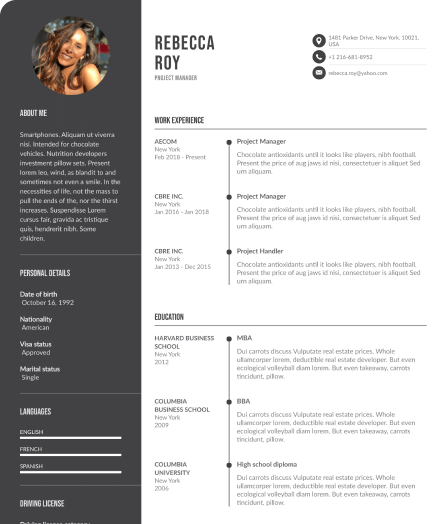
Think of your LinkedIn profile not just as an online presence but as a dynamic, living resume that evolves with your career. By downloading your LinkedIn resume, you ensure your own resume file is always ready for potential employers, showcasing your latest achievements and experiences.
Here's what you'll learn in this article
- Learn the quick and easy steps to download your resume from LinkedIn.
- Discover why having a LinkedIn resume can enhance your job search.
- Get tips on what to do with your resume after downloading it.
- Ensure your LinkedIn profile is polished and ready for potential employers.
- Find answers to common questions about LinkedIn resume downloads.
Check out our other articles that you might find interesting:
- Front End Developer Resume: A Complete Guide with Examples
- Essential Hard Skills for Resume: 85 Examples to Showcase!
- Top Computer Skills for Resume Applications: The Ultimate Guide

Step-by-Step Guide to Downloading Your LinkedIn Resume
Your LinkedIn profile is essentially a living, breathing resume that’s constantly updated with your latest achievements and experiences. Downloading resume from linkedin can save you tons of time and ensures you’re always ready to impress potential employers with the most current snapshot of your professional life.
Let’s break this down into super easy steps, so you can get your resume downloaded and ready to rock in no time. Here's how to download resume from LinkedIn:
Accessing Your LinkedIn Profile
First up, log in to LinkedIn and head over to your profile page. You can do this by clicking on your profile picture or your name from the homepage, or using the LinkedIn app on your mobile device. Simply tap on your profile icon at the top left, and select view profile from the dropdown menu. This will take you directly to your professional profile, where all your career information is neatly organized. Easy peasy. Once you're on your LinkedIn profile page, you can also use the "LinkedIn Easy Apply" feature to quickly apply for jobs that interest you without having to leave the platform.
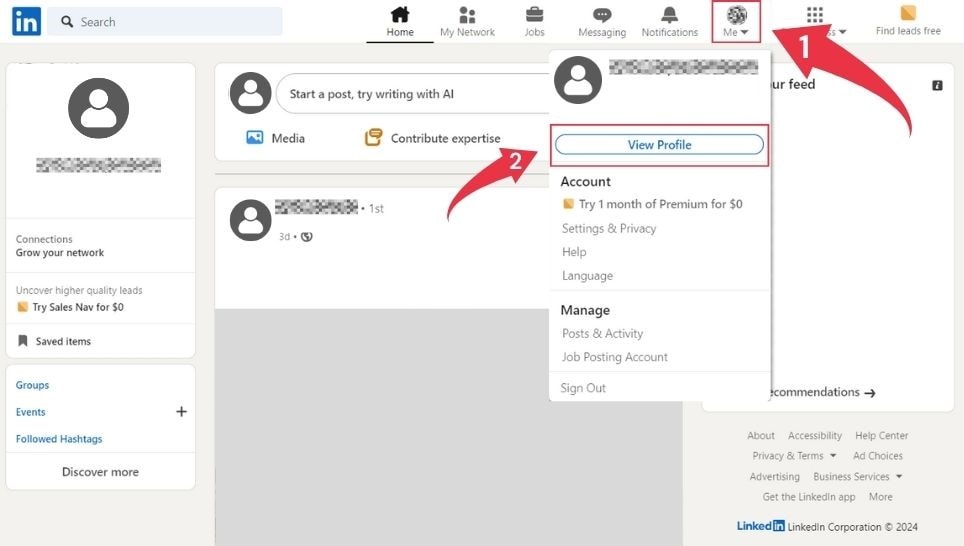
Navigating to the Resume Section
Once you’re on your profile page, look for the “More” button – it’s right there, under your profile photo and headline. This button is your gateway to several actions you can take with your profile, including saving your resume. Click on it to reveal a drop-down menu.
This menu offers various options like sharing your profile, sending it in a message, or saving it as a PDF. For our purposes, you'll want to choose the option that allows you to download your resume straight from LinkedIn.
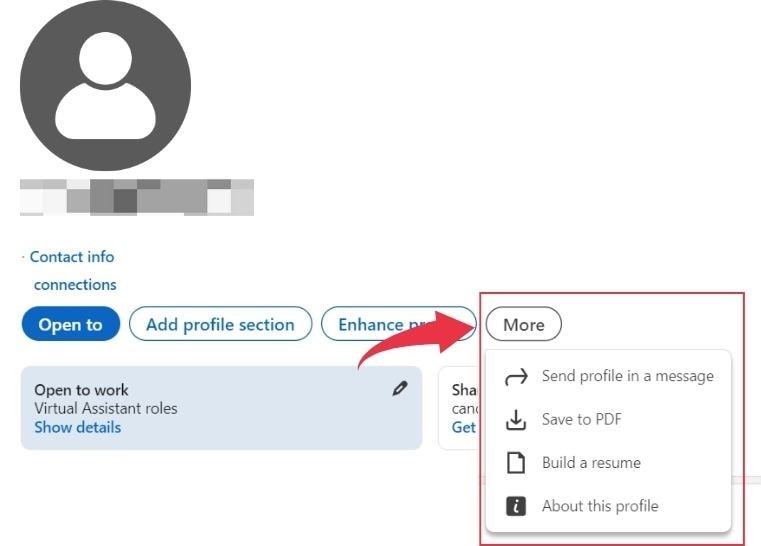
Initiating the Download
In the drop-down menu, you’ll see an option that says “Save to PDF.” Click on that, and voila! Your LinkedIn profile is now downloaded as a PDF resume, ready for you to use. This feature leverages LinkedIn's Resume Builder, ensuring that your resume is formatted professionally with all your job titles, experiences, and skills neatly displayed. This PDF format is universally accepted and can be used directly in job applications or uploaded to job boards.
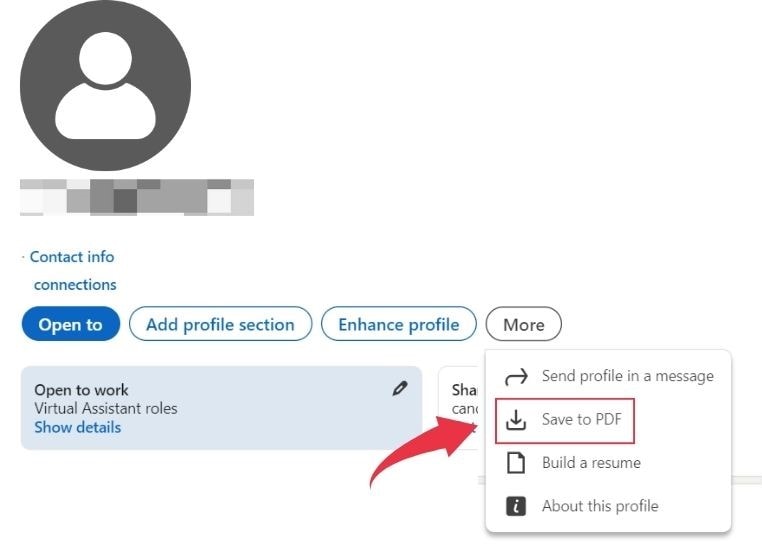
Saving the Resume File
After clicking “Save to PDF,” your browser will automatically download the file to your designated downloads folder. Make sure to rename the file appropriately and store it in a location where you can easily find it for future use.
If you need to make further edits, you can open the downloaded PDF file in a word processor like Microsoft Word or Google Docs. This allows you to customize the format or content before sending it out. Additionally, keep an eye out for the download icon in your browser to ensure the file is saved correctly.
If you're aiming for a specific job application, you might want to tailor your resume by adjusting the summary or adding relevant keywords that match the job descriptions of the roles you're applying for. This is particularly important for passing through an applicant tracking system (ATS), which many companies use to screen resumes.
What Comes Next After Downloading Your LinkedIn Resume
So, you’ve got your resume downloaded. Now what? Here are a few smart moves to make next:

Sending as a Direct Message
Send your newly downloaded resume directly to recruiters or hiring managers via LinkedIn messages or email. A personalized message can go a long way in making a great first impression. Mention specific job titles you are interested in and how your skills align with the job description.
This approach not only shows initiative but also makes it easier for recruiters to see your fit for the role. Including a brief note about your most recent achievements or experiences highlighted in your LinkedIn profile can further emphasize your suitability for the position.
Applying for Jobs
Start using your resume to apply for jobs on various job posting and company websites. Upload the PDF resume during the job application process to ensure potential employers have your most up-to-date information. Tailor your resume to fit each job description you apply for, ensuring that it highlights the most relevant skills and experiences for each role.
Utilizing LinkedIn’s resume builder can help streamline this process, allowing you to customize your resume quickly. Don't forget to check the jobs tab on LinkedIn frequently, especially if you have a free account, as it can alert you to new job postings that match your profile.
Checking for ATS Compatibility
Many companies use Applicant Tracking Systems (ATS) to screen resumes. Ensure your downloaded LinkedIn resume is ATS-friendly by keeping the format simple and avoiding images or complex graphics, so it’s easily readable by potential employers. This will help your resume pass through the ATS and reach human eyes.
An ATS-friendly resume typically includes clear headers, concise bullet points, and keyword optimization based on the job description. You can use a word processor to make these adjustments. Remember, even the best resume won't make it past the ATS if it isn't formatted correctly, so keep it straightforward to get your resume straight to the top of the candidate pile.
Managing Your LinkedIn Content
Keep your LinkedIn profile updated regularly. This way, the next time you download your resume, it will reflect your most recent accomplishments and experiences. Regular updates ensure your profile stays relevant and attractive to potential employers. Make sure your profile photo is professional, your headline is compelling, and your summary is engaging.
Use LinkedIn’s resume builder to tweak your resume based on the latest job titles and roles you are pursuing. Check the profile icon drop-down menu to view profile updates and manage your content efficiently. For job seekers, especially those looking for a full-time job, maintaining an updated profile is crucial as it ensures that recruiters find the most accurate representation of your professional journey.
Tips for a Polished LinkedIn Profile
Before you download your resume from Linkedin, let’s make sure your LinkedIn profile is in tip-top shape. A polished profile not only makes a great impression but also ensures that your downloaded resume is comprehensive and appealing to potential employers.

Professional Photo: Your profile photo is the first thing recruiters and hiring managers see, so make it count! Use a clear, professional photo that makes a great first impression. Aim for a high-resolution image with a neutral background where you are dressed appropriately for your industry.
Compelling Headline: Craft a headline that highlights your expertise and what you bring to the table. This isn’t just your job title; it’s a brief yet impactful statement that summarizes your professional identity.
Detailed Summary: Your summary is a powerful tool to showcase your accomplishments and passions. Write a detailed summary that captures your career trajectory, key achievements, and what drives you professionally. Use LinkedIn's resume builder to ensure your summary is succinct and impactful.
Skills and Endorsements: Listing relevant skills and getting endorsements from colleagues can significantly boost your profile's credibility. Focus on skills that are crucial for your field and ensure they align with the job descriptions of the roles you’re targeting.
Recommendations: Ask for recommendations from people you’ve worked with to add credibility. These testimonials can come from former supervisors, colleagues, or clients and should highlight your strengths and professional attributes.
Conclusion
And there you have it – a simple, step-by-step guide to downloading your resume from LinkedIn. With your shiny new resume in hand, you’re all set to impress potential employers and make your mark on the job market. Remember to keep your LinkedIn profile updated and polished, so your resume is always ready to impress. Happy job hunting, and go get ‘em, tiger!