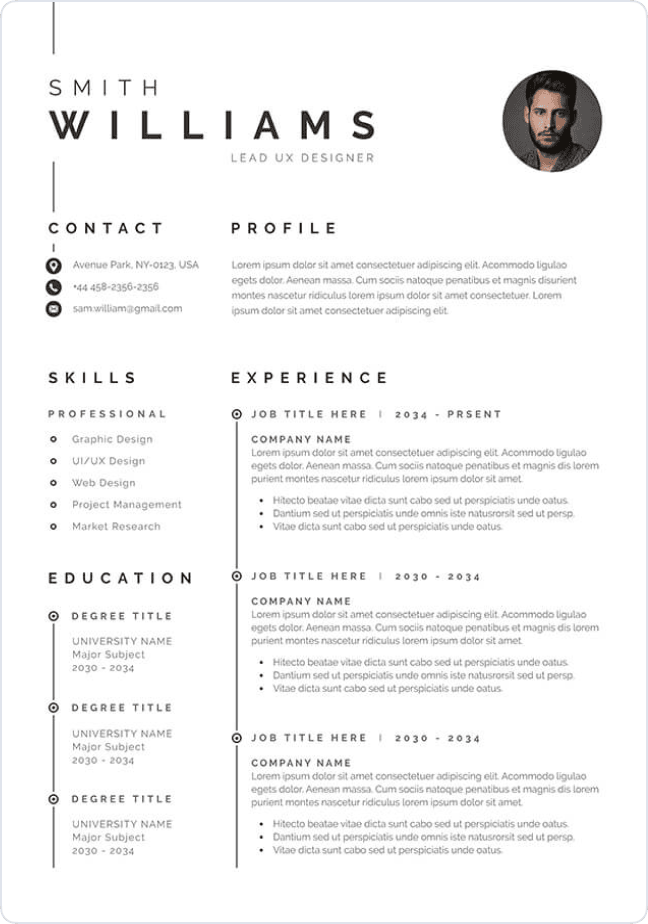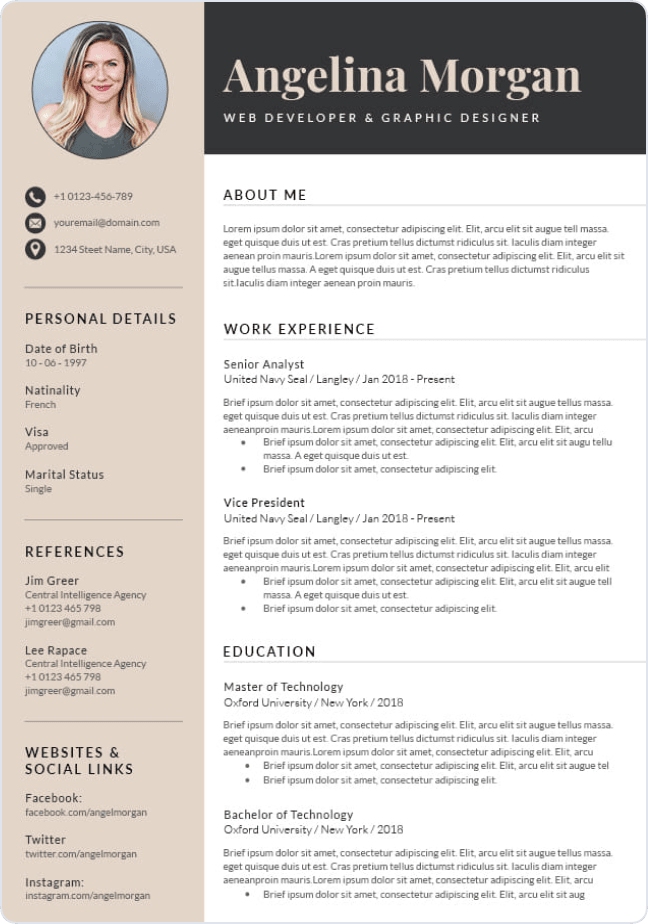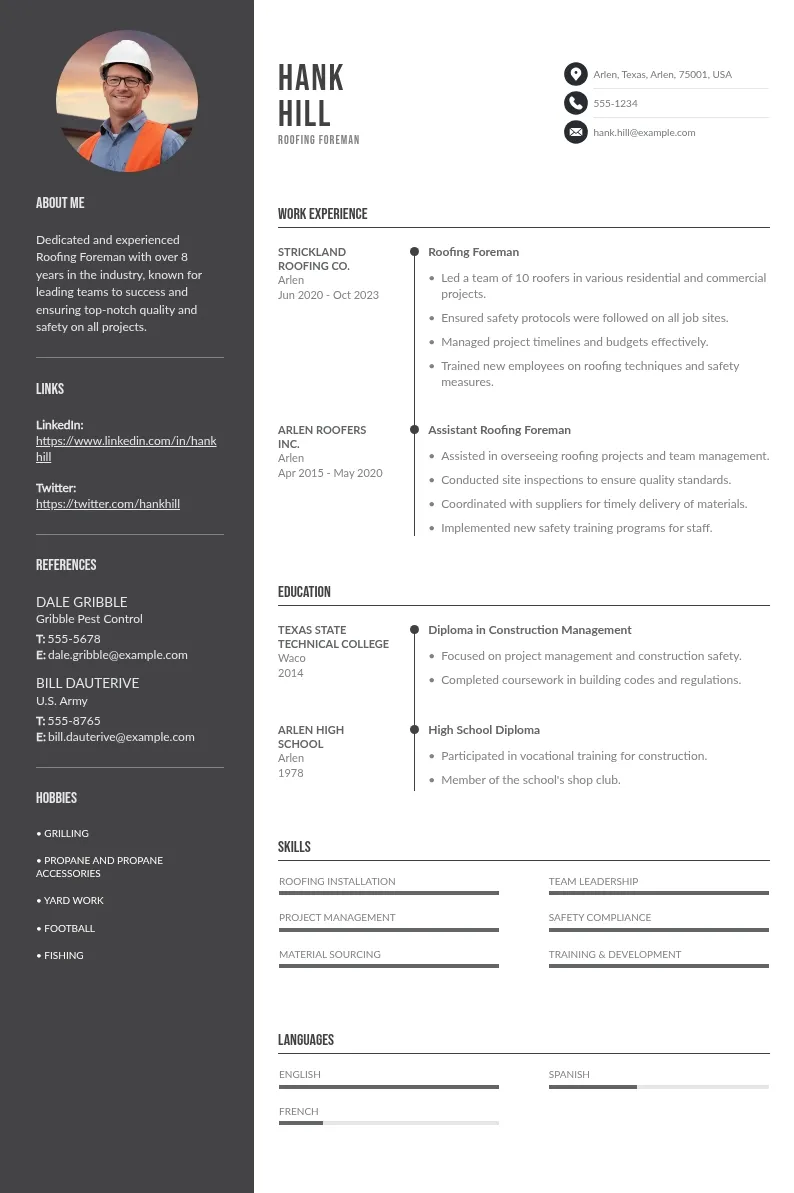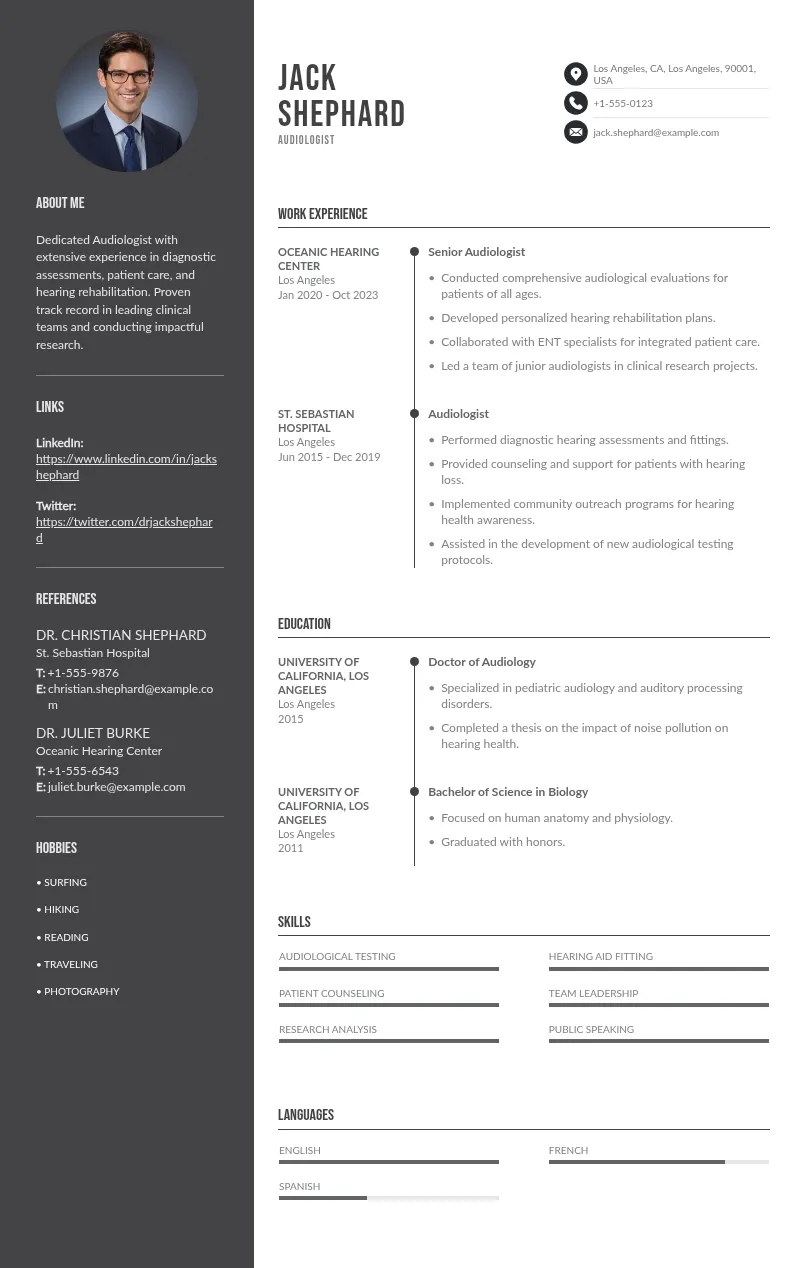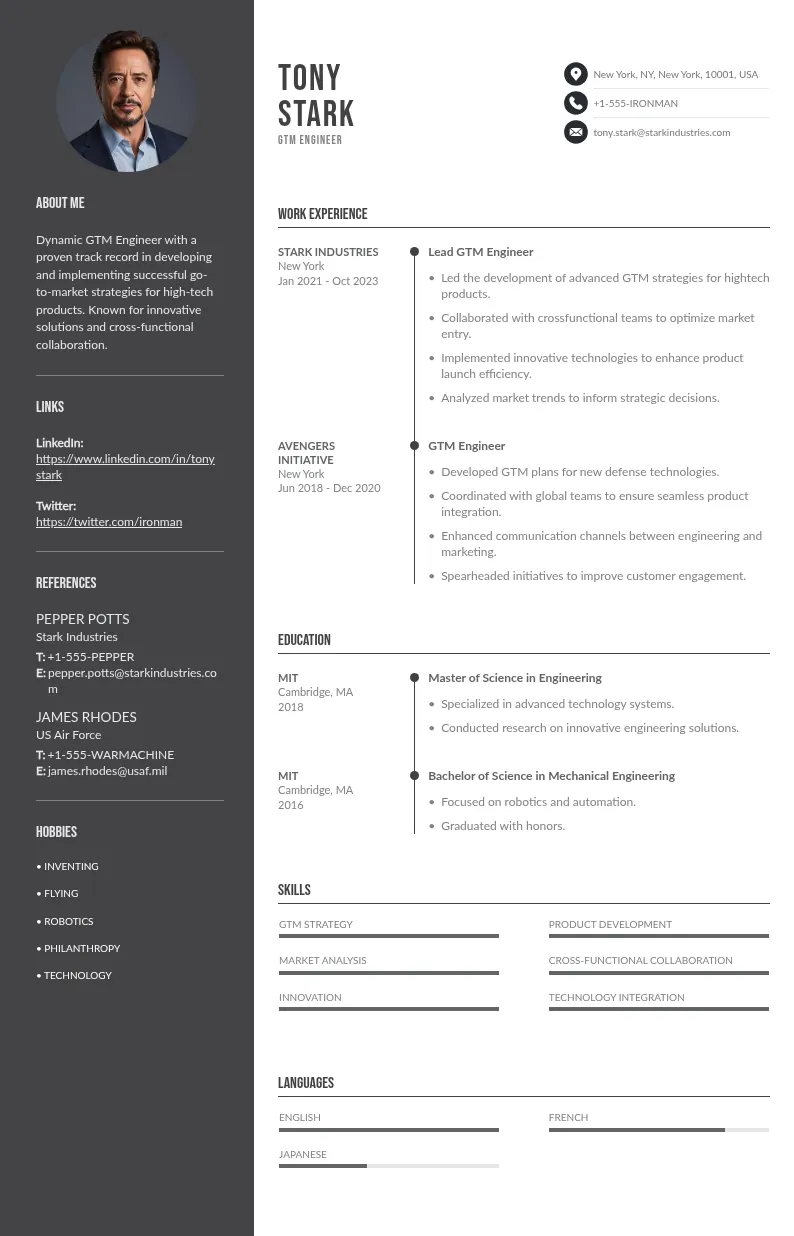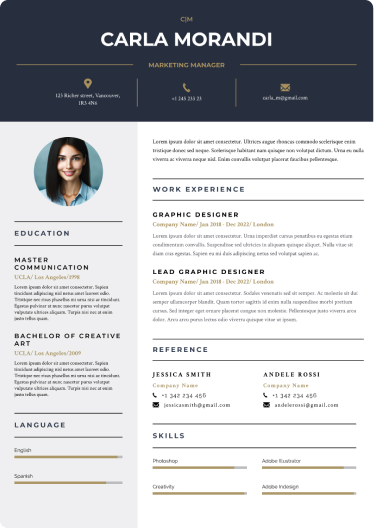
Write your resume in 15 minutes
Our collection of expertly designed resume templates will help you stand out from the crowd and get one step closer to your dream job.

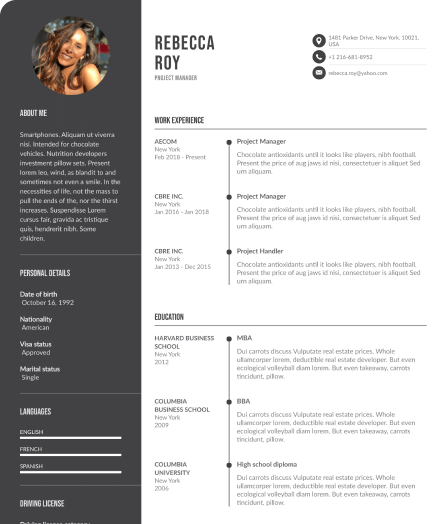
A job promotion accompanies a lot of good stuff, for instance, a salary hike and perks related to the promotion. Additionally, when you make it official on your LinkedIn profile not only your connections but even potential leads, or employers are informed about the promotion. In short, a salary hike, perks, leads or a new job title follows after a promotion.
One of the best features of the LinkedIn website (and other social media channels) is as soon as you announce the promotion it organically reaches your professional network sending them notifications. Let's get this clear that notifications are sent due to your account settings that can be modified.
Further, notifying your connections about the promotion on your LinkedIn profile doesn't mean you are looking for a job. That's how the Corporate Facebook aka LinkedIn website works. Hence, without much ado let's get started with how to show promotion on a LinkedIn profile.
Basic Steps to Add a Promotion to Your LinkedIn Profile
The second best feature of the LinkedIn website is - you can add a new detail or modify the existing one. We will be adding the promotion on LinkedIn. So, here are the basic steps.
- Browse the LinkedIn page
- Log into your LinkedIn profile
- Click your profile picture
- Enter the view profile section
- Scroll the profile page
- Locate the experience section
- Add your promotion details
- Review & submit the information
- Smile!
These were the basic steps to add a promotion to a LinkedIn profile. However, this is not enough because plain and simple texts won't help. Let's check every single step in wide detail. Here you go.
Step-by-step Process to Add a Promotion to Your LinkedIn Profile
There are two ways you can add a job promotion to your LinkedIn profile. We have discussed both of them in detail and with relevant screenshots.
Modify Current Job Experience
Browse the LinkedIn website link https://www.linkedin.com/ in a new tab and sign in to your LinkedIn account. You can also modify it using the LinkedIn application. Use your Google credentials to sign in or a dedicated ID and password whatever is applicable. If you don't have an account click the Join Now button to begin.
The site can be browsed on Chrome, Firefox, Microsoft Edge, Safari, or other web browsers of your choice. It works exceptionally well on all of them so need not worry.
After logging into the LinkedIn account the interface changes and you will notice all the professional features, menu buttons, sidebars, etc. Click on the profile photo in the upper right-hand corner to unhide the view profile option. Click the view profile link and scroll down until you locate the experience section.
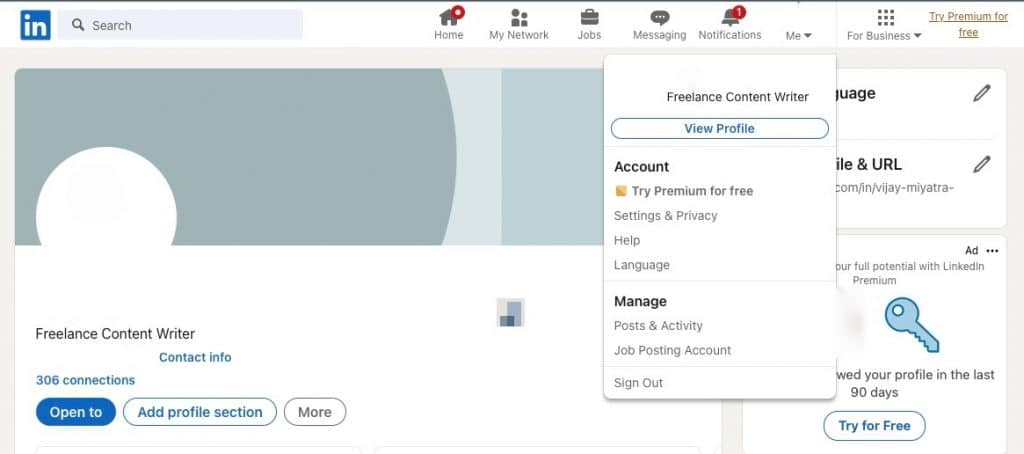
When you spot the experience section there's a pencil icon in the upper right-hand corner as shown in the image below. Click on the pencil icon twice. When you click the first time a similar pencil icon will be activated on every employment detail asking you to select which one you wish to modify.
Now click on the icon in front of the employment record that you want to edit and a popup will appear named as edit experience. Here you will have to select the current employer and the current job title where you got the new promotion.
When you enter the current job title a notification appears asking you whether you are trying to add a job promotion or something else. Click the plus sign named to add a new promotion. Other details remain the same hence continue reading.
The edit experience window has some auto-filled values like the employment type, company name, and location. You will have to enter the title and the location type. Scroll down a bit and there are a few more details like start date, industry, description, and profile headline. Fill in all these details and scroll one final time.
Skills and media are the final values that you will have to fill in. Now that you are promoted recently an additional responsibility will accompany and you will have to act likewise.
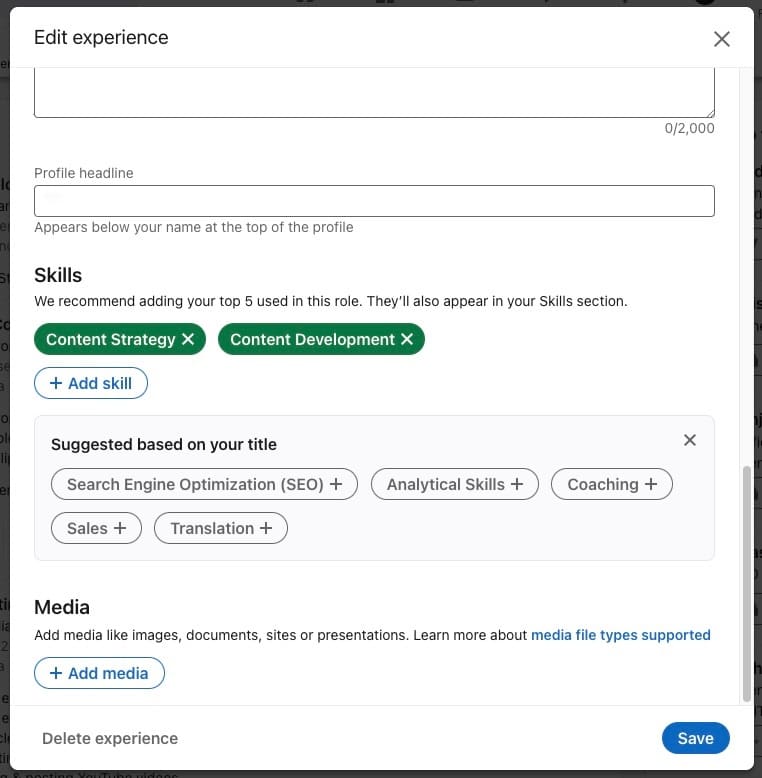
When you are done filling in all the details click save button and submit. There's a delete button too that you may not use if everything is in the right place. But wait for a moment. The story doesn't end here. There's a twist!
Let's assume you are a freelancing content developer promoted in the same designation. That means your current position and the promoted new role are similar. LinkedIn won't consider it as a new title. Wait! What.
Yeah, you got a new promotion but the website doesn't recognize it due to the similarity between the current position and the promoted new role. So, what can be done in that case? We have a second option.
Add Promotion as a New Job Experience
A new promotion is not necessarily similar to your previous role and that may cause you trouble when you are adding the new job title to the current job. Add a promotion as a new job title instead of doing it in the current position. Here's how.
The above steps remain the same. Locate the experience section and click the plus sign next to the pencil symbol. A tiny pop-up will appear asking to add a position or a career break.
Select the add a position option and a new window will appear to add experience. Fill in the details. Scroll down and make sure you don't leave anything blank. Tap save button once you are done. Congrats! you have added a job promotion to your LinkedIn profile.
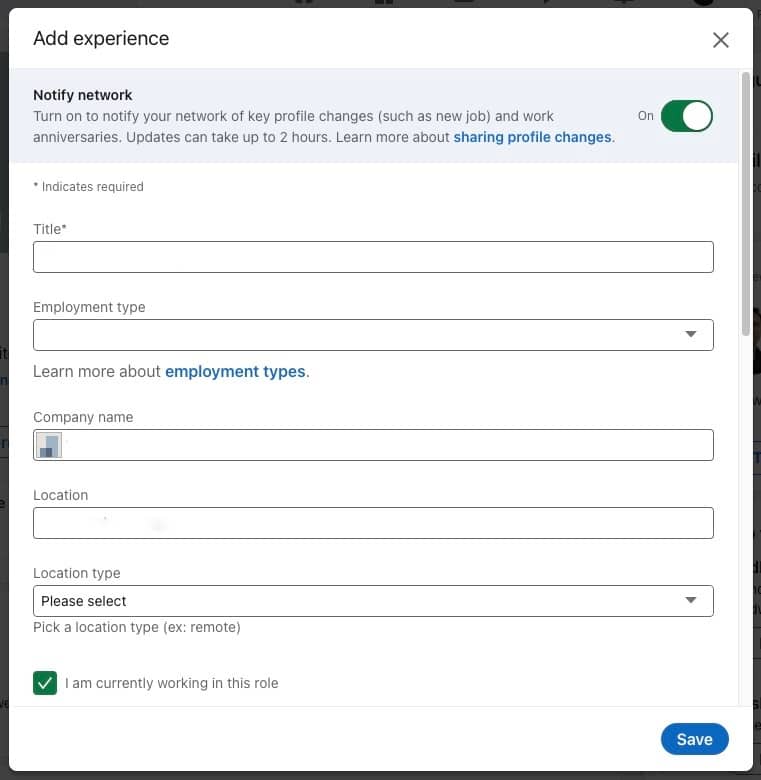
If you observe the image above there's a green button to notify the network. If you want to make the promotion announcement public allowing your LinkedIn network to know about it then leave it ON. There's no point in turning off the notify network option because you are here to tell people about your new role.
So, that's how you add a job promotion to your LinkedIn profile. Now let's see how to write exceptional details about the latest job title you have earned.
New Job Titles: How to Write
Writing a new job title can be intimidating if you don't know how to write one. A better job title is an essential component whether you are writing a drop-off resume or a promotion on a LinkedIn profile. All in all, a job title plays a critical role.
- Keep job titles to the point without creating a fuss.
- Integrate experience in the new job title.
- Add your core competence to the new job position title.
- Write your new title in such an easily memorable way.
- Don't add general terms for example, hard-working.
Selecting the Employment Type
The LinkedIn account gives you a chance to select the employment type from the drop-down list. Make sure that your current position is different compared to the new position. However, you don't need to worry about it because you always have a second method to add LinkedIn promotion if the current position and the new position are similar.
Company Name and Location
The company name aka employer name is auto-filled and that's no big deal here since the company name remains the same. The same applies to the location that is auto-filled. Changing them wouldn't be considered a career progression instead it will be treated as a new position in a different company.
Employment Dates
The start date is necessary since it shows when did you start with the new challenges while working with the same employer. On the contrary, the end dates aren't important because the promotion isn't temporary. Hence, be mindful while entering the employment dates.
Industry
Select the relevant industry that you have been working or promoted to and be cautious that your existing position or the job role matches the industry type. It's a no-brainer and there's no chance of things getting messed up.
Description
Writing the description for the new position is similar to writing a resume summary, a kind of opening statement. Just like hiring managers read a summary / career objective statement the same way your LinkedIn promotion will be read by the target audience and the LinkedIn network.
Therefore, you need to be mindful while describing your professional life as a part of the exciting news that you are about to share with your LinkedIn network.
How will you do that? How will you write a compelling and in-depth description to entice the reader?
Here are some pointers for you.
- You have only 2000 characters including space hence utilize all of them to describe your new role on the LinkedIn page for your target audience.
- Brag about key accomplishments in the previous position and how you will excel in the new position while working in the same company.
- Mention hard and soft skills, job changes along with the key achievements in the past job position, and how you will determine challenges in the new position.
- This might seem over the head but state your new role, job status, career progress, and job details while cherishing your job promotions.
Profile Headline
The profile headline appears below your name and is visible to everyone when you click save and submit the newly promoted job role. We have already discussed the headline in detail under the heading new job title in the beginning. Scroll up a little to read the same.
We have a dedicated guide for you on how to write headlines. Read this highly customized guide and generate extravagant headlines for your resume and a LinkedIn promotion.
Adding Skills
A new role brings a ton of new opportunities. You get to learn new stuff, meet new individuals, and work on a lot of crazy ideas. During this journey, you acquire new technical, hard, and soft skills. Thus, mention all your expertise relevant to the job.
Media
Adding media files like images, documents or presentations boosts your professional image portraying you as a seasoned player. For example, if you were in a senior role and are now promoted to a top management position adding your past work media will not only boost your career but also built an up to date profile online. Share this profile on other social media accounts to reach more audiences.
What you must do Post Announcing the Promotion on your LinkedIn Account?
Updating the profile by clicking on the top right corner doesn't mean work is done. Check whether all your details have been properly written without typos or errors. Further, share your profile link on other social media accounts to let your followers know about your latest career development.
People will flood your notification section with wishes and emojis. Reply to them and greet them as formally accepted. Be generous and thankful. Do not let them wait for the reply. Also, check other employment records for any updates.
Frequently Asked Questions
Can I make my promotion announcement via the LinkedIn app?
The LinkedIn app is a mobile feature and yes you can undoubtedly announce and add a job promotion using the app. Once you save and submit the details it will reflect on the website version too. Moreover, your leads, business partners, followers, and network will be notified about the same although you are doing it from a mobile device.
Are job promotions worth notifying on LinkedIn?
Of course, a job promotion is worth sharing on LinkedIn since it is a corporate world. Companies and hiring managers are looking for fresh talents and you might be a perfect fit for them. The LinkedIn platform gives you opportunities to reach global employers and get into your dream job. Therefore, even a small win is worth sharing and notifying here.
What is a LinkedIn resume?
The platform has a separate space to write your entire resume in depth and upload the same resume file in applicable formats into your LinkedIn account. That's where the LinkedIn resume word comes into the picture. By uploading resumes companies can browse them and get in touch with you. If not then they can at least read the textual version of a professional resume document online.
Create your resume with the best templates